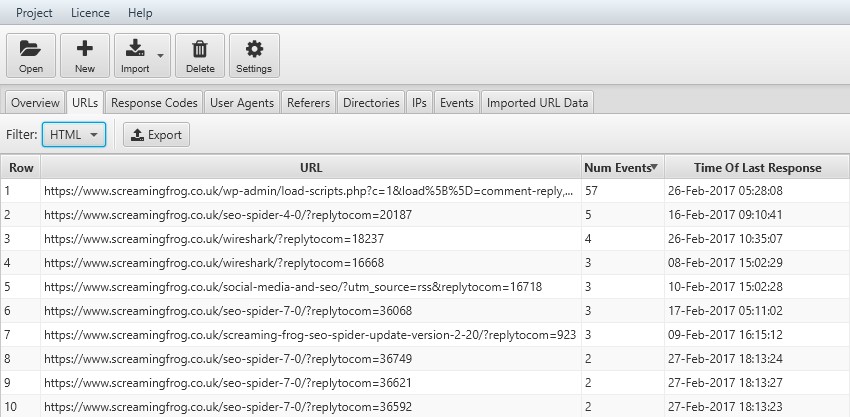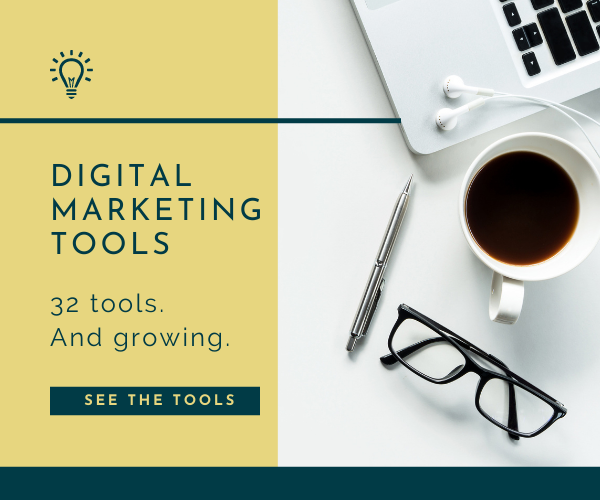I was chatting recently with a fellow small business owner, and this SEO question popped up: “Why can’t I have all the keywords I want to rank for go to my homepage?” It’s a fair question. You want people to land on your website and start on the homepage, so why wouldn’t you put all your keywords there?
To get an answer we need to think about how people use search.
Keywords, or rather the people typing the keywords, have different search intentions. And you can’t cover all the things people are looking for on your homepage.
As an example, let’s say you own a destination wedding photography business in Las Vegas. A newly engaged bride in New York searches for “elopement packages in Las Vegas.”
The bride’s ‘search intent’ is seeing what elopement packages are available for Las Vegas. She doesn’t want to wade through a heap of information that she doesn’t need right now. Therefore, having an optimized page dedicated to “elopement packages in Las Vegas” increases your chance of showing up in Google when that bride searches.
Align page content with search intent using a keyword URL map to increase chances of ranking well.
Keyword URL mapping is the process of assigning keywords to different pages within your website. It’s a critical part of the on-page SEO process because it helps search engines understand page relevance for search intent. It also uncovers new content ideas. (But more on that later.)
Without a keyword URL map to guide your content efforts you could confuse the search engines, making it difficult for them to understand which of your website pages they should show to the person searching.
Here’s how I do keyword mapping
- Make a list of possible keywords, using a keyword tool
- List all current pages within the website
- Find out the monthly search volume and ranking difficulty using a keyword research tool
- Assign a keyword to each page of the website
If you’re keen to have a go at creating a keyword map, here’s my step-by-step walk through on how to do it.
Affordable digital marketing coaching you’ve been searching for. For online service-based small business owners who want more website traffic and more leads. Curious?
First, prep the document
To do this you’ll need a fresh Google Sheets or Excel document. Give it a file name of “Keyword URL Map” followed by the name of your website or business.
Next, go the bottom of the sheet and where it says “Sheet1”, rename to “Keyword URL Map”. You then need to add a second tab (by pressing the little ‘+’) and rename this, “Possible Keywords”. The third and final tab you need to add needs to be named “Keyword Volume & Difficulty.”
Or save some time and download the template at the end of the article.
Next, build your list of possible keywords
Now you’re set up it’s time to start filling in the information and keywords. On the “Possible Keywords” tab list all the obvious keywords associated to your business and industry. Going back to the example of the destination wedding photography business, some obvious keywords include “wedding photographers” and “Las Vegas wedding photographers”.
Read on for a quickie version of building a list keywords or read the post for doing full keyword research in 9 steps.
What are the easy-to-think of keywords and phrases people put into search when looking for businesses like yours? List them in your document.
Pull current organic keywords
The next step is understanding what keywords your site is already ranking for. To do this, go to Google Search Console (GSC). In the performance area there’s a list of queries for the last three months.
To the right, there’s s an export feature. Export the keywords and then copy/paste them into the same “Possible Keywords” tab you were just working on.
Uncover competitor keywords
You need an SEO keyword tool to do this bit. I use AHrefs Site Explorer. This allows me to type in a competitor website and in the organic keywords section I can see a list of keywords the site ranks for.
I can also see how many keywords they’re trying to chase. Sometimes it’s thousands upon thousands. That’s too much and unnecessary. Really, only the top 200 search phrases a competitor is using, are any use for our purposes.
As with GSC, export the keywords and then copy/paste them below the possible keywords you’ve pulled so far.
Find what people are searching
My other favorite tools to find what people are searching for are Answer the Public and Google itself.
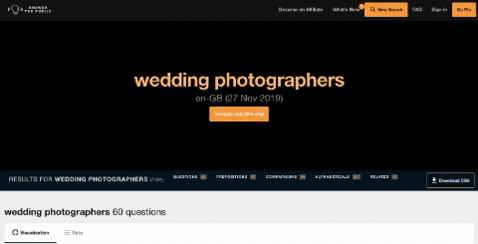
Answer the public is a huge database of Google searches. These are the words and phrases people are typing into search. It’s free and you can export the data.
Type in one of the keywords associated to your business or industry and you’ll see all the various ways people are using that keyword. Again, copy/paste the selection of keywords in to your document.
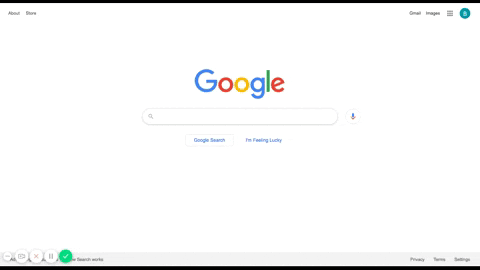
You can also use Google itself to find out people’s search intent. Google’s auto-complete is very handy. Go to Google.com, start typing a search phrase and Google presents a drop down a list of popular search terms. Voila! You got lots more ideas on keywords and phrases you can use.
Unlike the other examples, where you can export the data, you need to manually type the keywords in to your Keyword Mapping Sheet.
Search Engine Journal has a great article on a number of different ways to find what people are searching for.
At this point your file should have one loooong column of possible search phrases. It’s likely you’ll see some duplicate mentions of keywords. If you’re using Google Sheets there’s an easy way to remove the duplicates. Select ‘Data’ from the toolbar and choose ‘Remove Duplicates.’
Now it’s time to turn your attention to the content that’s already live on your site.
Creating a list of your current website pages
Before you can assign a keyword to each website page, you need a clear list of all the pages your site has. This includes all blogs, your contact page, the whole shebang!
Create this list using the free Screaming Frog SEO Spider tool. By putting in your URL, it crawls your site. To get the data you need for your keyword map, after the crawl is done you need to filter results to see HTML files and ditch image and css files. Change the setting in the top left corner.
Next, export the data to an excel or .csv format so you can easily open it on your desktop and copy/paste the first column (without the heading) in to the first column of the Keyword URL Map sheet.
You then want to create these columns in your Keyword Mapping sheet:
- Note the type of page the URL is; a page, blog post, portfolio, etc.
- Keyword
- # of Searches
- Difficulty
This helps prioritize the keyword mapping process to give you a clear starting point.
Checking keyword volume, competition and difficulty
Your keyword mapping document is coming together nicely and now we’re ready to get into the real interesting bit: checking the power of your keywords.
A keyword is only useful to you if it’s got a good amount of pulling power and there’s a possibility of you ranking for it. Check this by looking up the number of searches done each month on each of your listed keywords .
A number of tools figure all of this out for you. For me, I enjoy using Ahrefs Keyword Explorer.
Copy all the keywords from the Possible Keywords tab and paste them into the Keyword Explorer at one time. You’re shown the number of searches per month and how hard or easy it is to rank for that keyword. (This is known as the ‘difficulty’)
Typically, short-tail keywords (1-2 words in a search query) are more difficult to rank for than long-tail keywords (3+ words in a search query).
Export the list and paste it in to the Keyword Volume & Difficulty tab of the Google Sheet.
Inside tip: use conditional formatting to color code the columns, which helps with prioritizing in the next step.
Assigning keywords to each website page
The best keywords are those with high search volume and a lower difficulty score. It’s entirely possible you’ll select keywords with smaller search volume. Getting a page to rank well for a keyword with a small search volume means it’s easier to achieve your goal. Goals can be lead generation, traffic volume or making a sale.
At this point I ask:
- What keywords do I want to rank for?
- Can it be assigned to an existing page? I start with main pages first as opposed to blog pages.
- Where a keyword doesn’t match a page, I create a new row and identify it as a new page coming later.
Take the keyword and assign it to a page in the Keyword URL Map tab, adding the number of searches and keyword difficulty so you have it for reference.
Your keyword map is complete
And that’s it! You have a shiny new keyword map that will inevitably change within a day. Kidding! Kinda. Keyword maps are living documents that need revisiting and updating regularly.
Start your own keyword map
Download this minimalistic version Keyword URL Map below.
Bonus: the template includes special formatting to make the process easier. When you add the keyword to the Keyword URL Map tab, the number of searches and difficulty automatically populate.